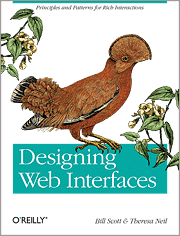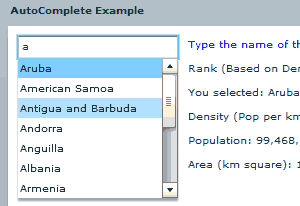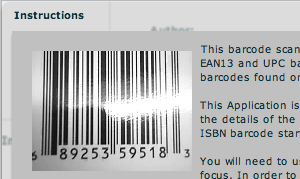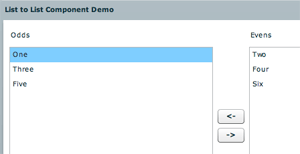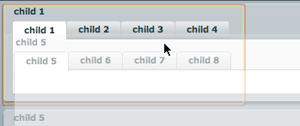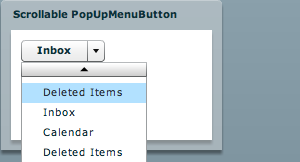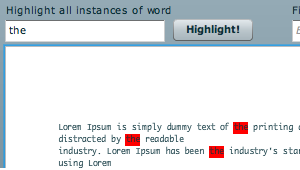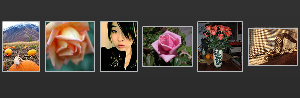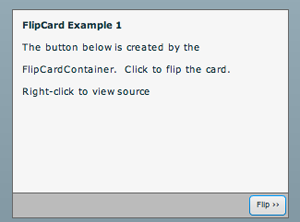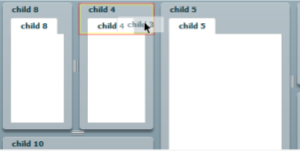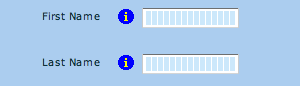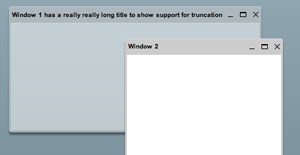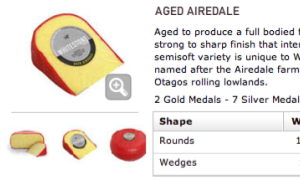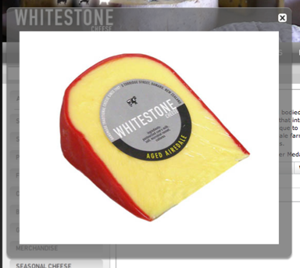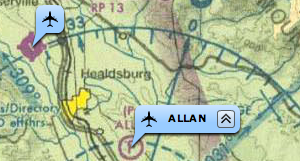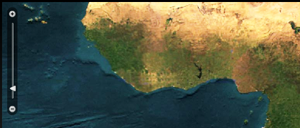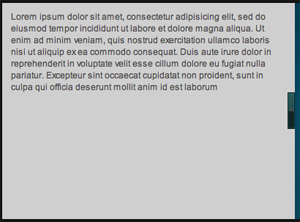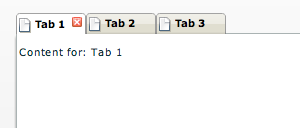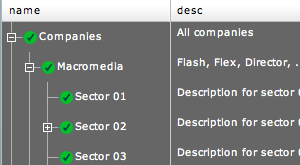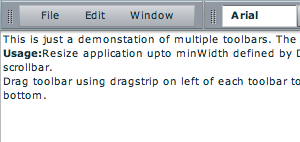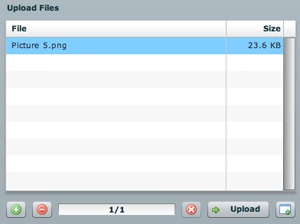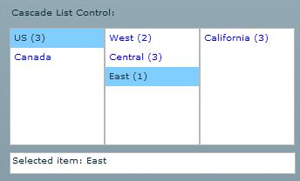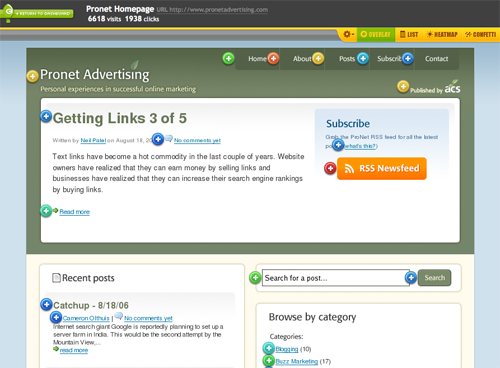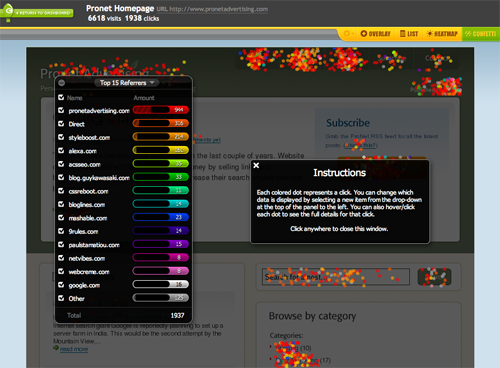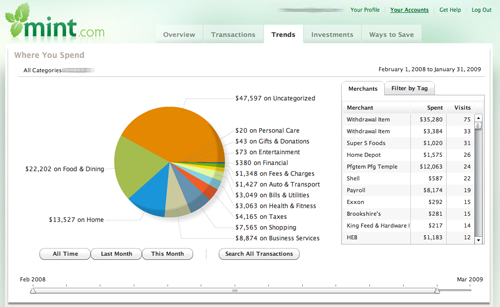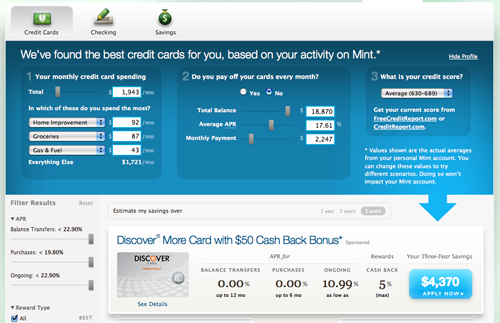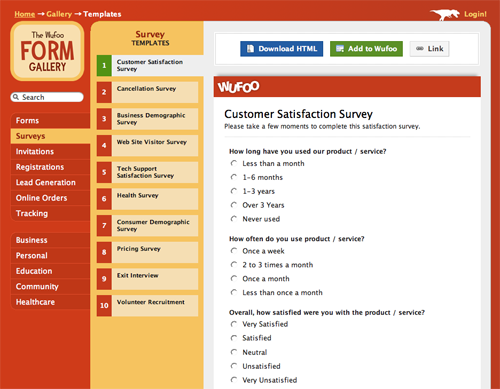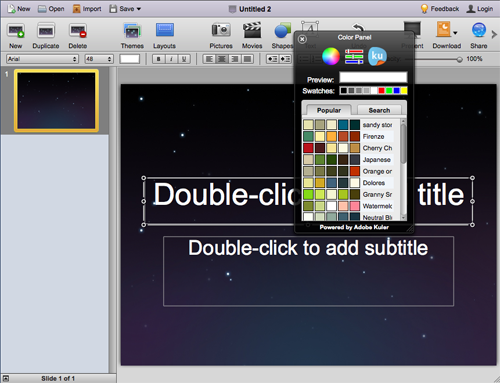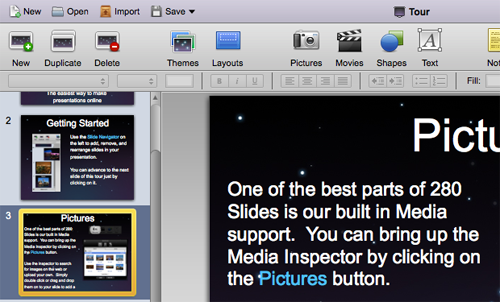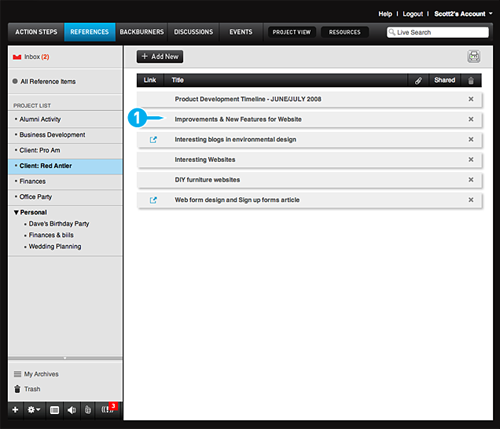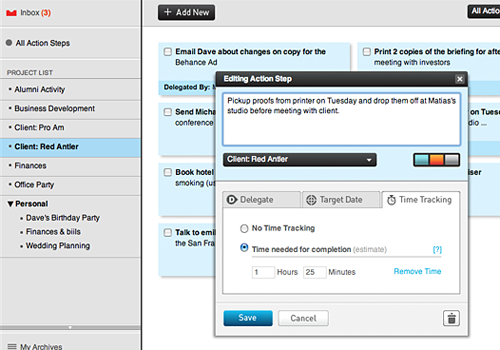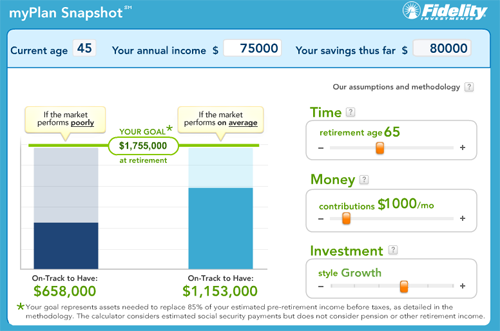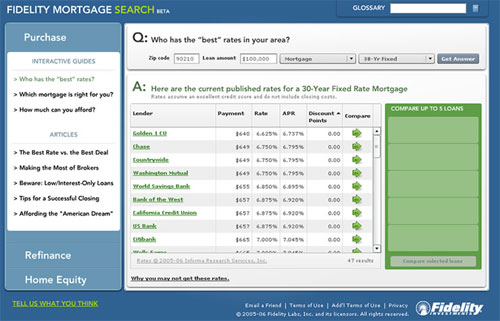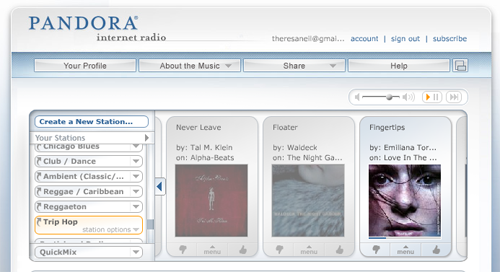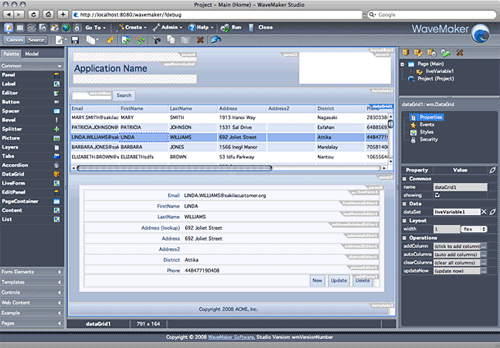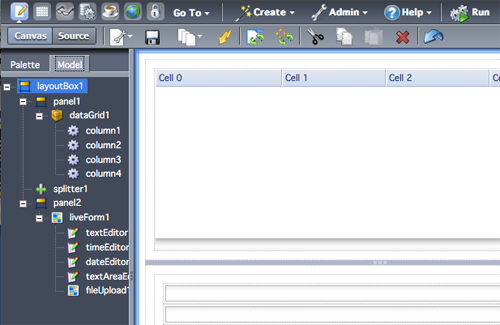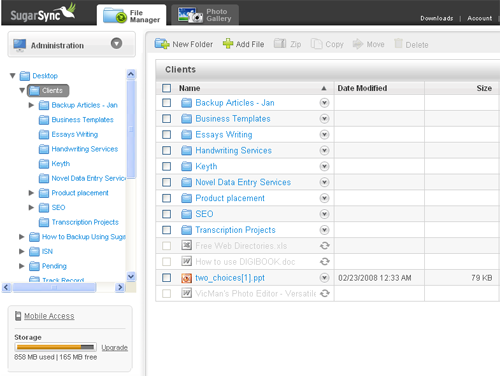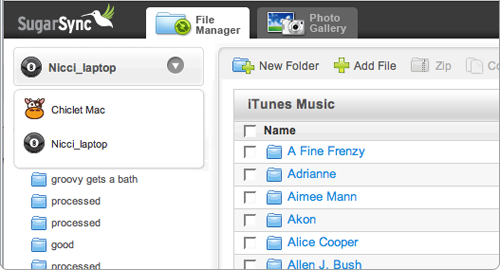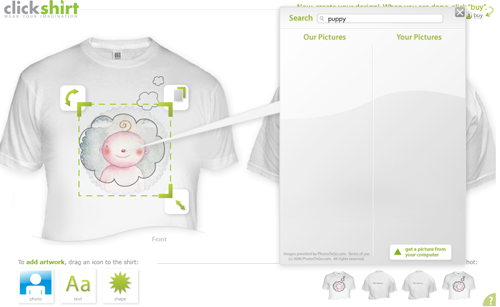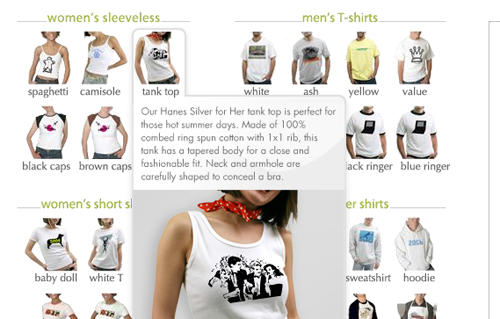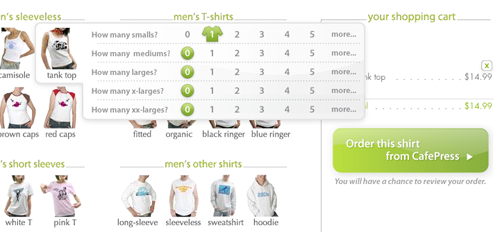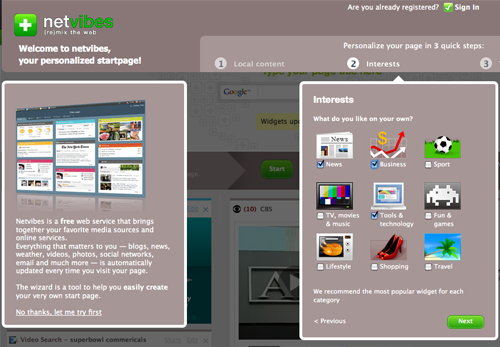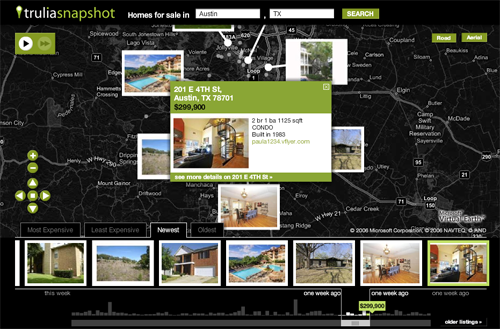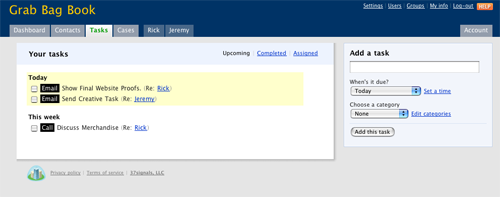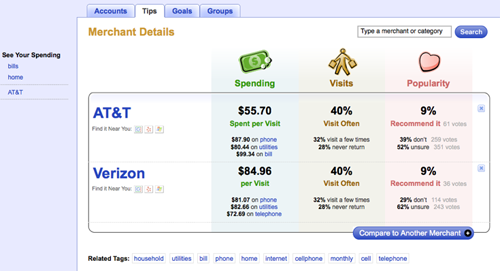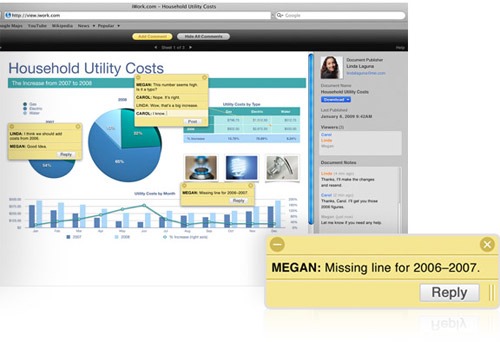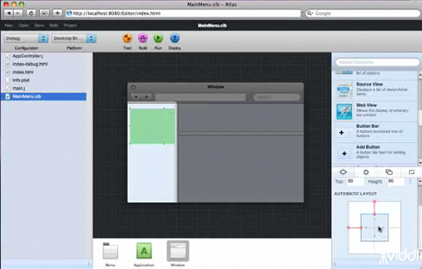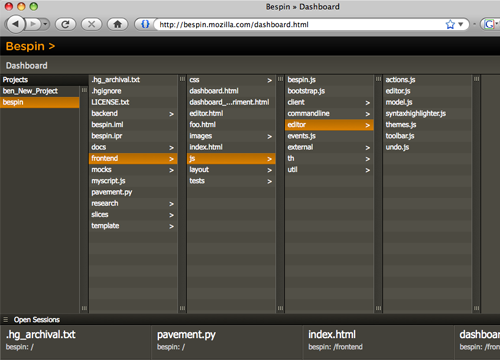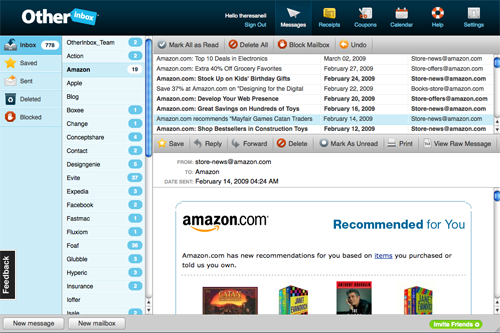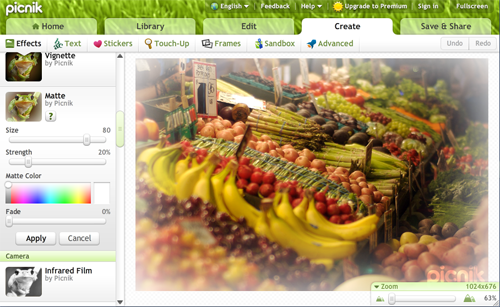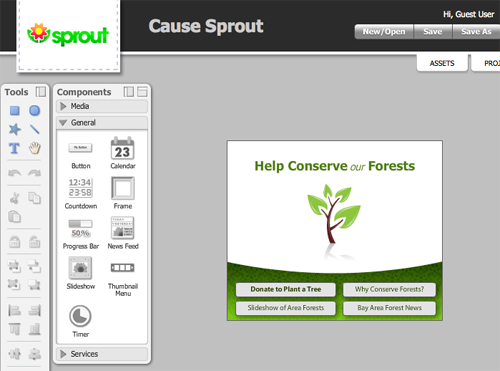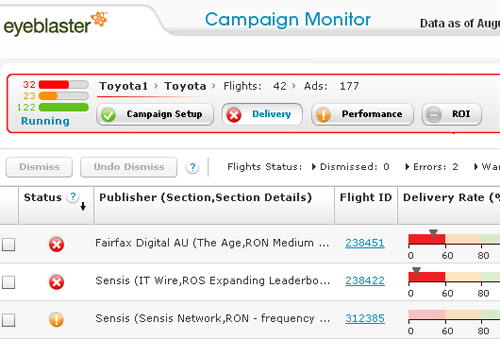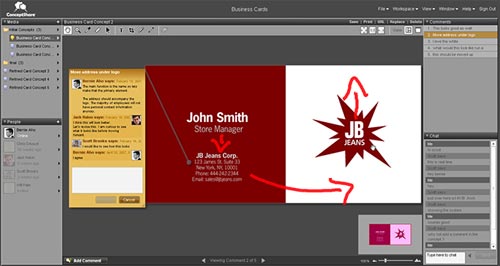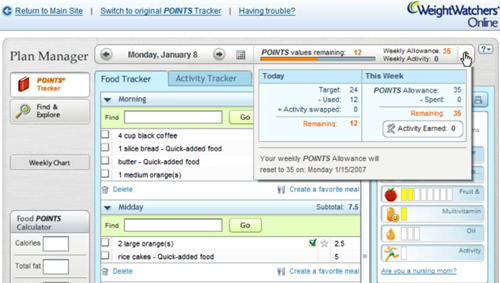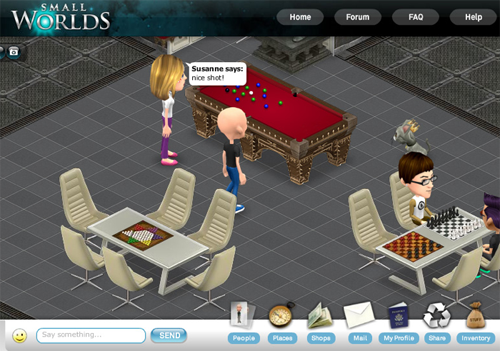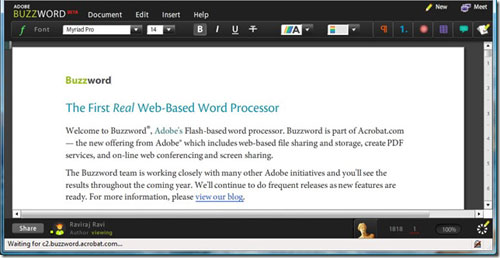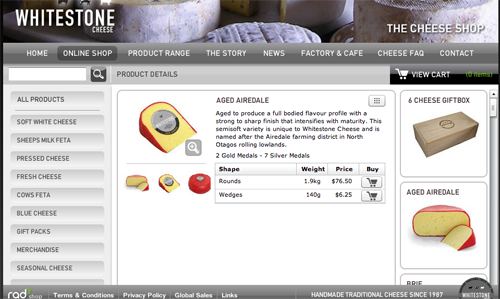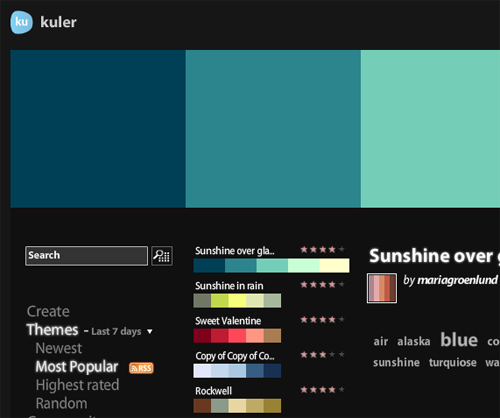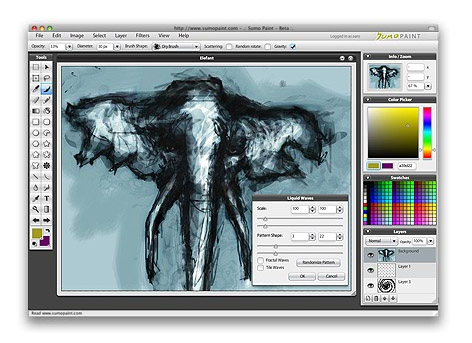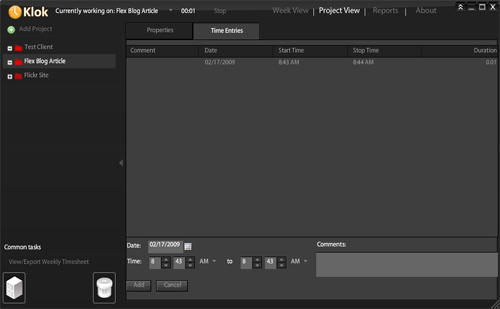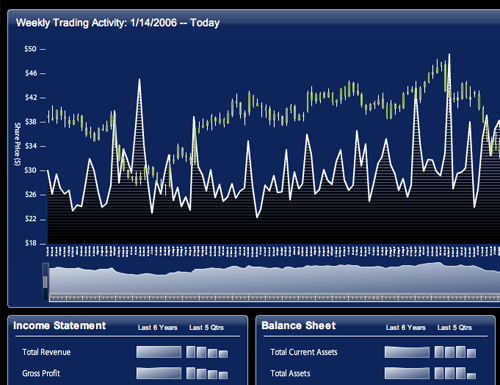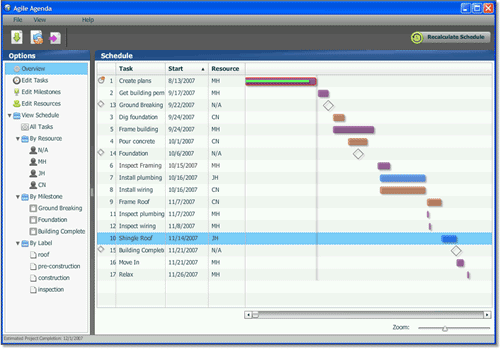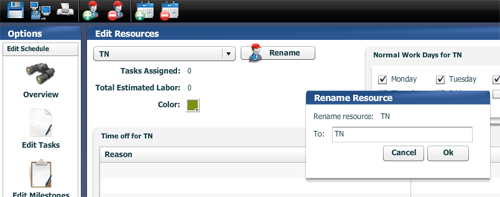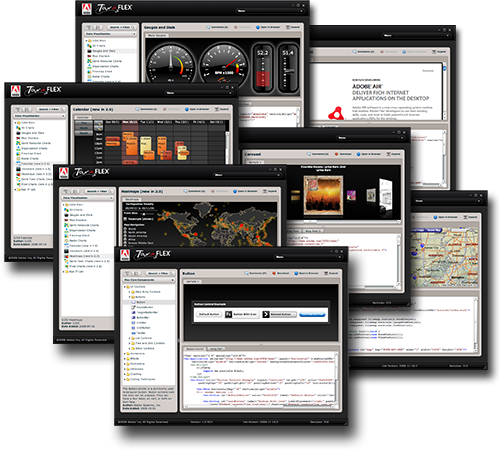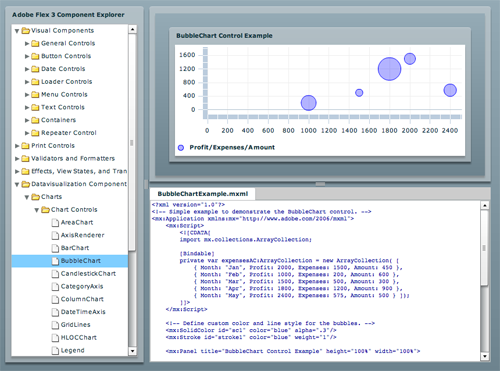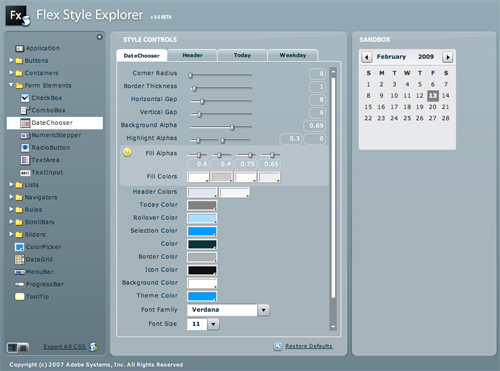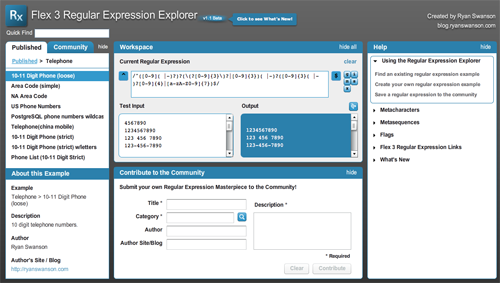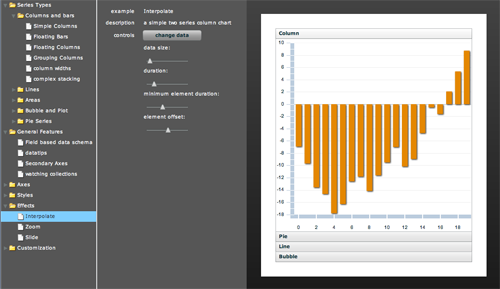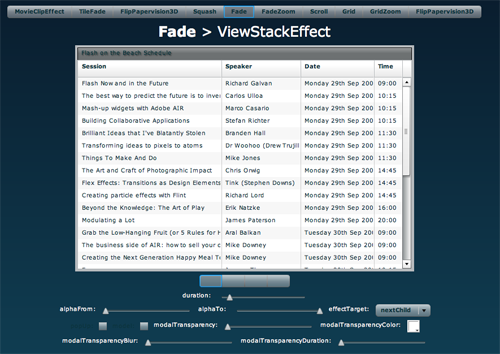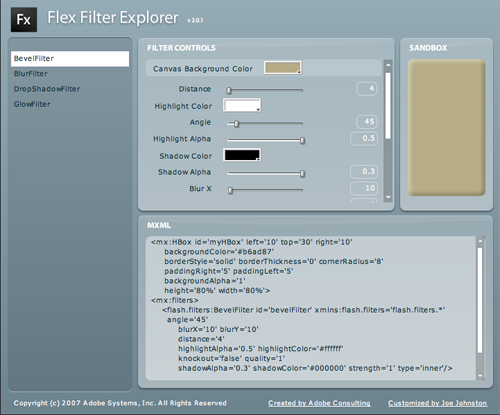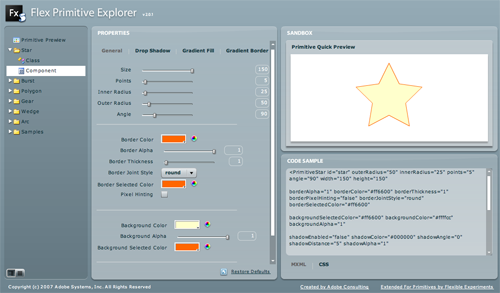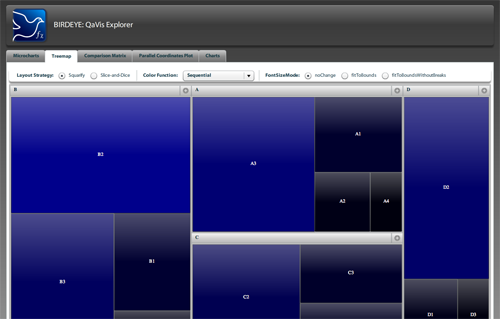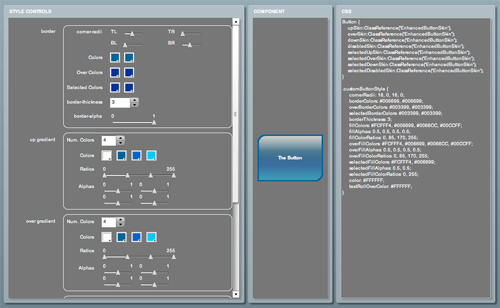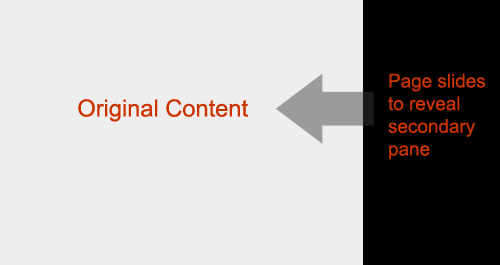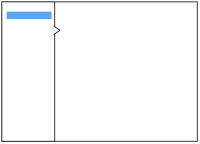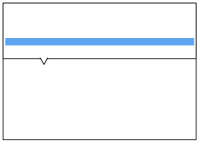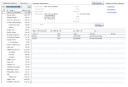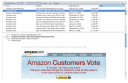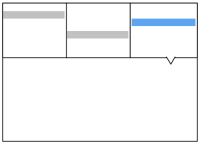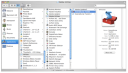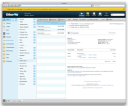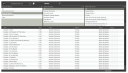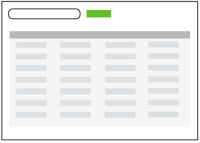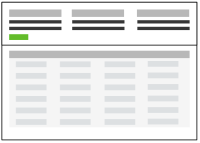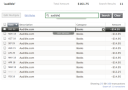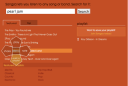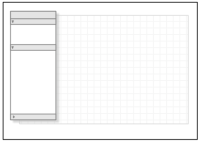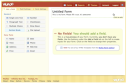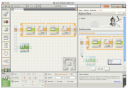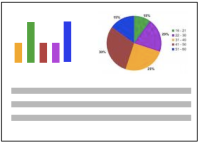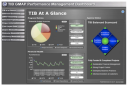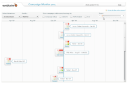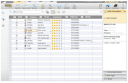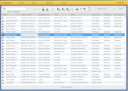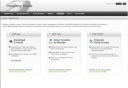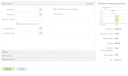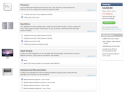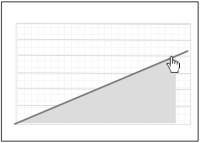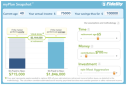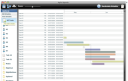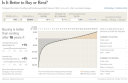6 Tips for a Great Flex UX: Part 4
By Theresa Neil
Since the book focuses on rich interactions, I want to spend some time on Adobe Flex/AIR.
These tips are based on the best Flex resources I have found, and how you can use them to craft a great user experience. This is part 4 of 6:
- Play With It: 10 Explorers & Galleries
- Learn From the Best: 10 Great Flex Apps
- Learn From the Rest: 10 Great RIAs
- Stock Your Toolbox: 40+ Custom Flex Controls
- Review Best Practices for Designing a RIA
- Avoid Common Mistakes: 10 Anti-Patterns
Stock your Toolbox: 40+ Custom Flex Controls
Flex 3 includes a wide range of controls. Unfortunately, it doesn’t have all of the Essential Controls I use for RIA design. But fortunately, talented and industrious Flex developers have created numerous custom controls for Flex.
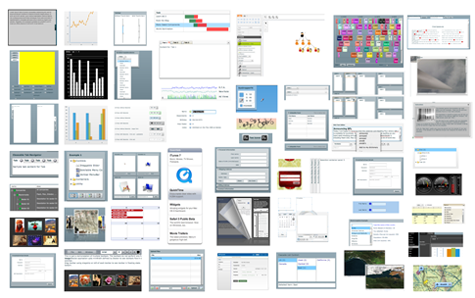
I pulled together a visual repository of custom Flex controls. Most of these controls were created to showcase certain functionality- not usability best practices. So some may need further refinement to comply with the usability principles discussed in the previous posts. Click on the picture for the demo.
01. Accordions
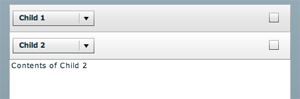
Complex Headers
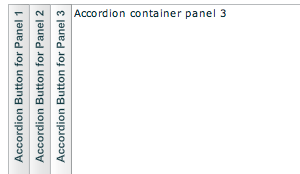
Horizontal Accordion

Apple Style
More under ‘Collapsible Panels’
02. Auto Complete
03. Bar Code Generator
04. Build a List
05. Calendar/Scheduler
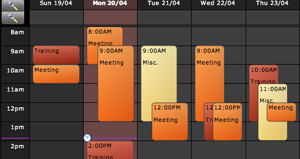
ILog Elixir
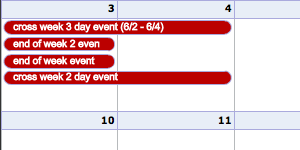
Ely Greenfield’s early Scheduler
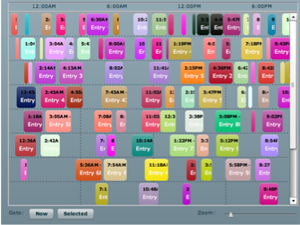
Adobe’s Scheduler on flexlib see flexlib.scheduling package
06. Captcha
07. Charts & Graphs
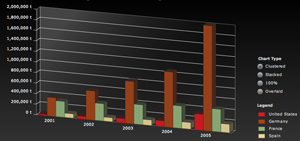
3D charts by iLog Elixir

Chart Drill Down with Animation
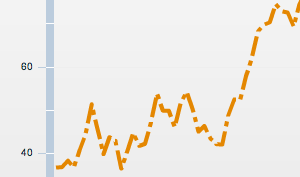
Dashed Line Series

Chart Offest
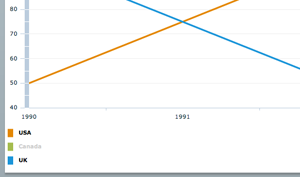
Advanced Legend
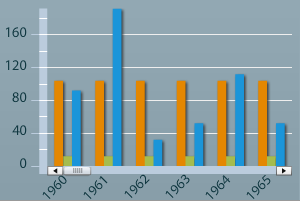
Scroll and Zoom
08. Collapsible Panels
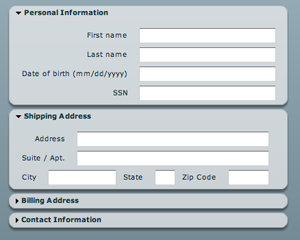
Window Shade- panels roll up and down
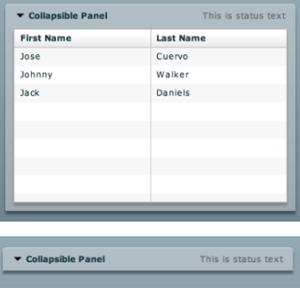
Arc90’s Collapsible Panel
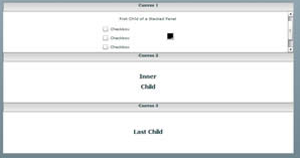
Early Stacked Panels
09. Cover Flow
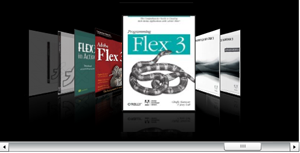
Doug McCune’s updated Cover Flow
10. Data Visualization
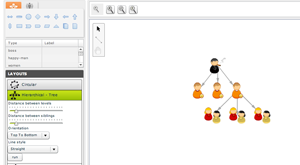
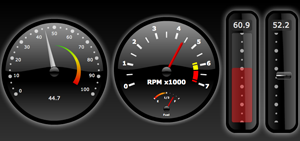
Kap IT Lab
ILog Elixir
BirdEye
11. Docking
12. Drop Down Menu with Scrolling
13. Find and Highlight Text
14. Fisheye Menu (like Mac Dock)
15. Flip Card
16. Floating
17. Gantt Chart
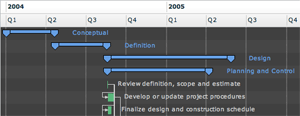
ILOG Elixir Gantt

Doug McCune’s Early Gantt Chart
18. Inline Edit (Fields)
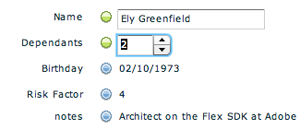
Early example by Ely Greenfield
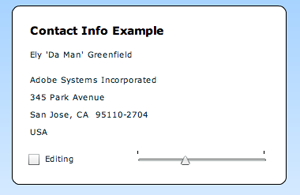
Modal editing variation by Ryan Swanson
* The hover invitation to edit on a field by field basis (like Flickr) works best for infrequent edits
19. Icon Loader
20. List/Tree Converter
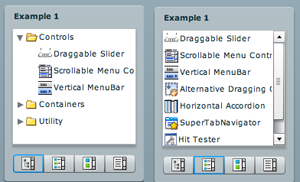
On flexlib under Convertible Tree List
21. Mask (text input and validation)
22. Multiple Document Interface (MDI)
23. Magnify
24. Map Callouts
23. Pan and Zoom
24. Page Turn
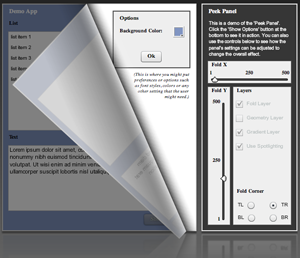
Peek Panel by Bill White (nice blog)
Ely Greenfield’s early FlexBook
Didier Braun’s PageFlip
25. Pivot Table
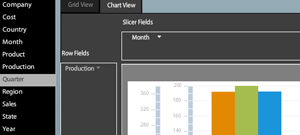
Satish’s Pivot Table
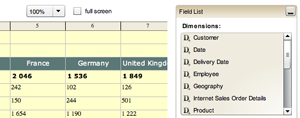
Flex Monster product
26. Resize
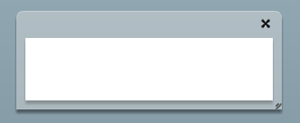
Resizeable and moveable window
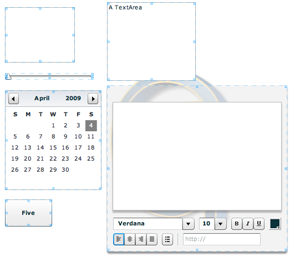
Resize Objects with ResizeManagerFX
27. Scrolling-Internal
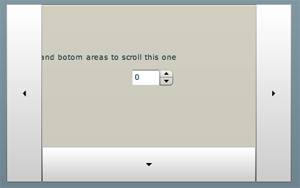
In flexlib as Drag Scrolling Canvas
28. Side Tabs/Vertical Tabs
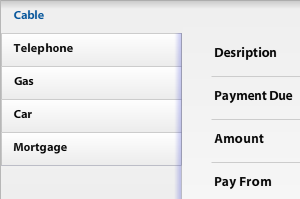
Degrafa ToggleButtonBar vertical tabs
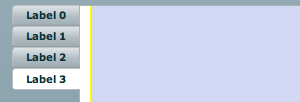
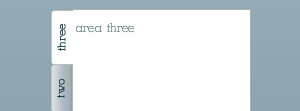
Vertical Tab Navigator
29. Sliders
30. Sliding Panel
Early example
Slide out menu with effects instead of states
31. Sparklines
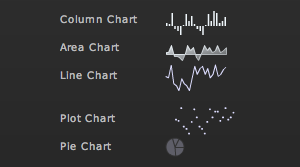
More examples:
Fusion Charts
Sherlock Informatics
Birdeye
19nates
32. Spell Check
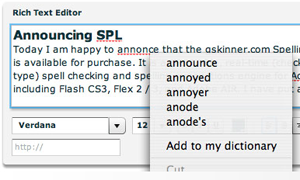
There is also a Spell Check component on Flex Exchange
33. Tabs (configurable)
34. Text Prompt/ Watermark Fields
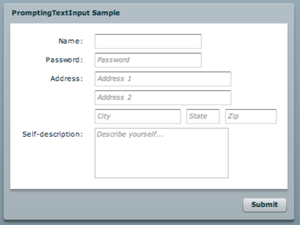
At flexlib under prompting TextInput
35. Tree Table
36. Time Picker
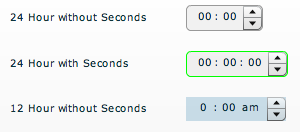
Alternate one on Flex Exchange as Time Chooser
37. Toolbars
38. Trees
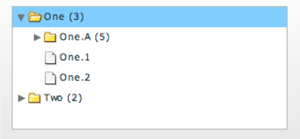
Open branches by clicking on the row
Adding leaf notes
Showing XML
Rearranging nodes with drag and drop
Drag from a Grid to a Tree
39. Upload Files
40. Vertical Browse
Comment with your custom Flex controls
Please comment with a link to your favorite custom Flex controls.